
|
Main description Database Organizer is an web-oriented application for editing and analyzing database schemas. A database schema is based on tables, records, indexes, references and constraints. The advantages offered by this application are: You can download the application from SOURCEFORGE. The default application login user is 'admin' with password 'admin'. 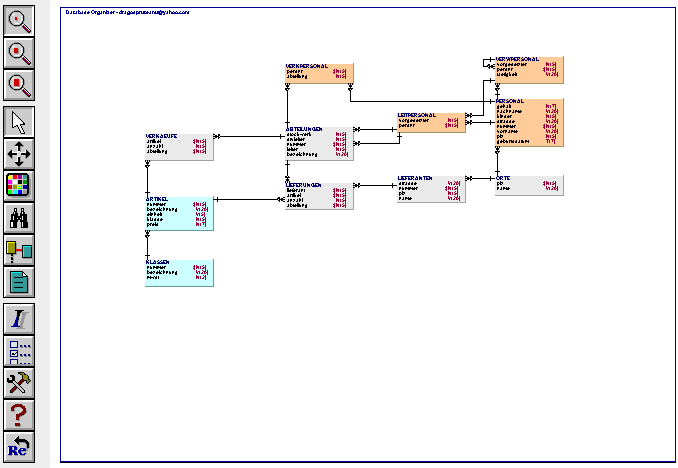
Requirements A java enabled web server ( like tomcat or resin ) and a web browser. Because the .png image format is used, the browser has to have the capability to display png images. Also should be allowed to execute java scripts in the web browser. In case of resin, please use at least version 1.2.10. Notes Installation procedure To run this application you need a java based web server, like resin or tomcat. Install this server, and than copy the application ( supplied as a .war file ) into the application directory of the web server. <web-app id='dborg'/> This two installation types are the most common one. From a web browser ( IExplorer, Netscape, Opera ) try to access the application: http://myserver/dborg Please use a browser with javascripting capabilities, and check to have this functionality enabled. The first login page should appear. In case of problems, please check the server configuration. You can also check the application log file, which is /dborg/WEB-INF/dborg.log In case of errors or application bugs you please send the problem details to dragospruteanu@yahoo.com Application description The first page you will get is the login page. The preseted user is admin with the password admin. Directly on this page you can change the its password by pressing 'change password'. The page you will get than is the main page of the application 
Schema editor Select the sample schema and press load. You will get to the schema editor. 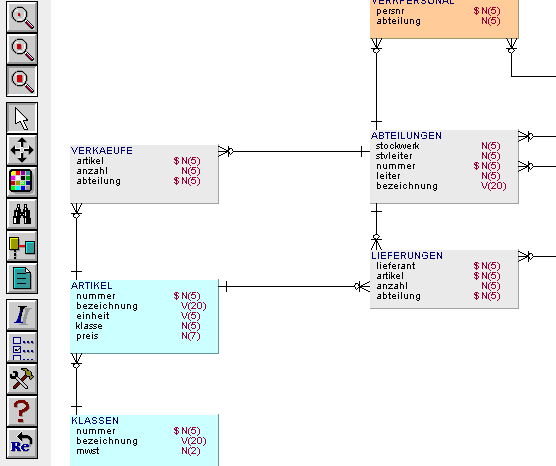
In the left panel you have a menu, and in the right one you have the graphical representation of the schema. The graphical representation includes the tables, their records, types ( N-number, V-varchar, C-char, T- time/date ) and length. There are also represented the relations between the tables. The first buttons are the zoom onece:   
Using the move functionality you can move one table on the layout.  Click on one table and than click on the position where you want to move it.
ATTENTION! This is a click-and-click based functionality, not drag-and-drop, so please click on a table and than release the mouse button.
The cursor should change after the first click. After you click the second time on the place where to leave the table, the layout
will refresh.
Click on one table and than click on the position where you want to move it.
ATTENTION! This is a click-and-click based functionality, not drag-and-drop, so please click on a table and than release the mouse button.
The cursor should change after the first click. After you click the second time on the place where to leave the table, the layout
will refresh.

The next button  allows you to change the colors of a table. Click a color and than click a table.
The layout will refresh. allows you to change the colors of a table. Click a color and than click a table.
The layout will refresh.
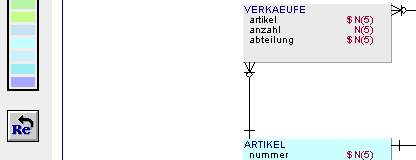
Using the find functionality  you can search for a table. The table will be red-marked. you can search for a table. The table will be red-marked.
If you delete a record from a table all referencing foreign key constraints referencing the table, with 'delete cascade' will fire. You can visualise this reference constrainst by choosing  and clicking the table for which
you want to see this. and clicking the table for which
you want to see this.
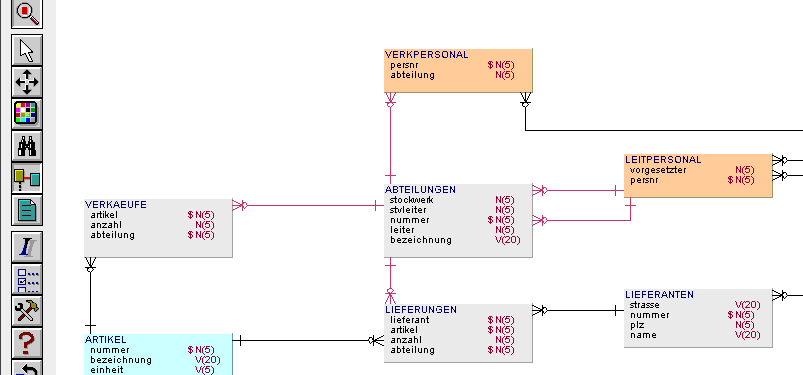
The table editor allows you to create and edit a table. Select this and click a table. Than you can see the table details and edit them. If you click on a empty layout position, you can create a new table. Columns, indexes, reference constraints and table constraints are displayed. For each of them clicking  you can edit them. Click create new and you can create a new column, index, reference or constraint.
Column constraints are constraints which will be added for an individual column, like
you can edit them. Click create new and you can create a new column, index, reference or constraint.
Column constraints are constraints which will be added for an individual column, like
... id number constraint ck1 check id>2,... while table constraints are at the table level, like ... constraint ck2 unique(id,name) 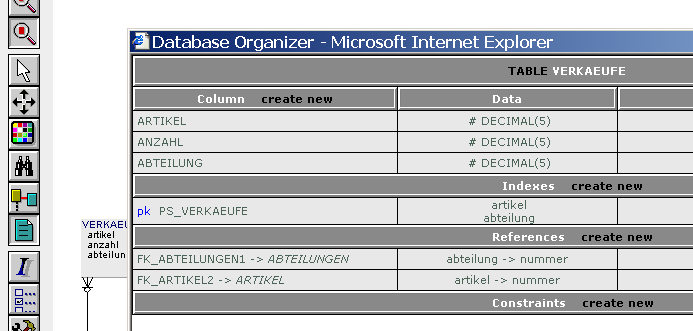
The relation-index view  shows the columns for which the foreing key applies and the
indexes columns. shows the columns for which the foreing key applies and the
indexes columns.
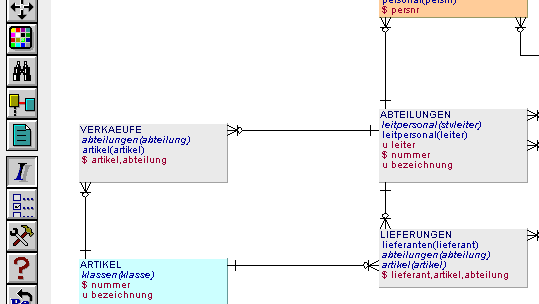
The sql builder is useful in writing and running sql phrases. Select  opens the sql builder window.
Click than the checkboxes for the tables you want to select, and select the columns.
Here you can also to hide a table in the layout, by clicking opens the sql builder window.
Click than the checkboxes for the tables you want to select, and select the columns.
Here you can also to hide a table in the layout, by clicking 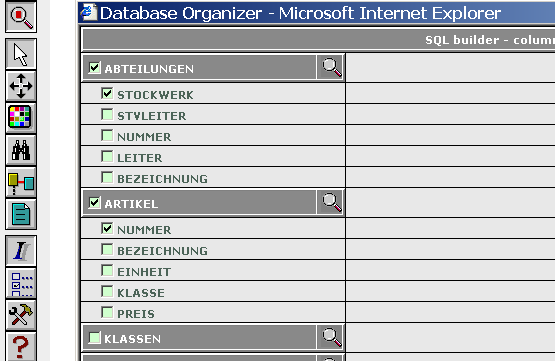
Next, click build_sql in the bottom of the page. In the next window modify the sql, enter the database user and password and click Execute 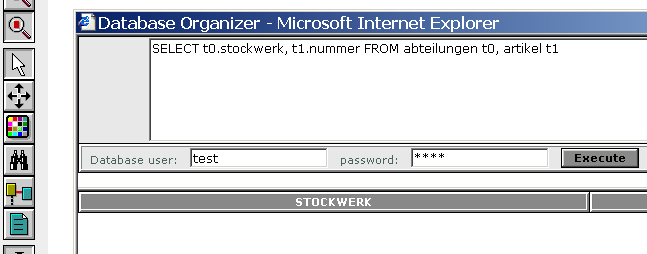
The toolbox functionality  contains: contains:
Schema manager Schema manager allows you to create/edit/delete a schema. 
Choosing get schema from database will display a page where you can upload the schema as a representation of a existing schema into one database. 
Fist of all you have to be sure about the existance of the needed driver. The driver has also to be version-compatible with the database you are connecting to. If this does not fit, add the driver into the dborg/WEB-INF/lib directory. If the existing driver is to old, replace it in the same directory. Than select add more... into the web page and add the new driver. A typical operation for uploading a schema would be: Click than import schema and than wait. This operation could take some time. Important to know: The jdbc drivers calls the 'analyze table ... estimate statistics ' when reading the schema information. This could lock the activity on the tables, one by one, for short time, influencing the system activity. Just take care if the system is a production one! If the tables are big, this could take longer. User manager Here you can edit the application users. More than one users can be created, with one of 'admin' or 'user' roles. The editing of the schema can be done only by admins, the users can only view it. For any problems or suggestions please contact me on dragospruteanu@yahoo.com I wish you to enjoy the application! Dragos Pruteanu |